There was a time when digitally signing a PDF file was considered a luxury. But not anymore! Many professionals still find it difficult to sign PDF files online, with complex CDS workflows or disparate tools.
Not to mention, all of these challenges can consume your time and put a break on your workflow due to the cumbersome manual signing and switching between different software. Adobe acrobat is a reliable solution that helps you achieve this through its digital signatures built right in a single easy-to-use platform.
We’ll show you how to simplify some of these tasks using the no nonsense interface of Adobe Acrobat. Whether you need to sign a contract or just want to keep track of important documents, they’ve got you covered and it couldn’t be easier and more secure.
As an alternative to Adobe, Cone provides an end-to-end system that works well with firms that also need to create proposals and contracts.
P.S.: Are you looking for a modern and affordable proposal, invoicing and billing management software at 9$ per user/month.
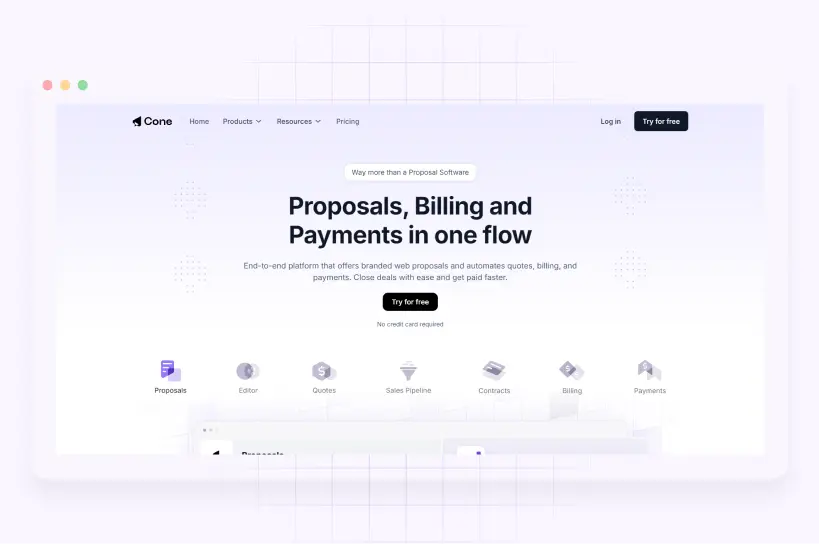
Let's take a closer look at this topic in more detail here.
How to Digitally Sign a PDF?
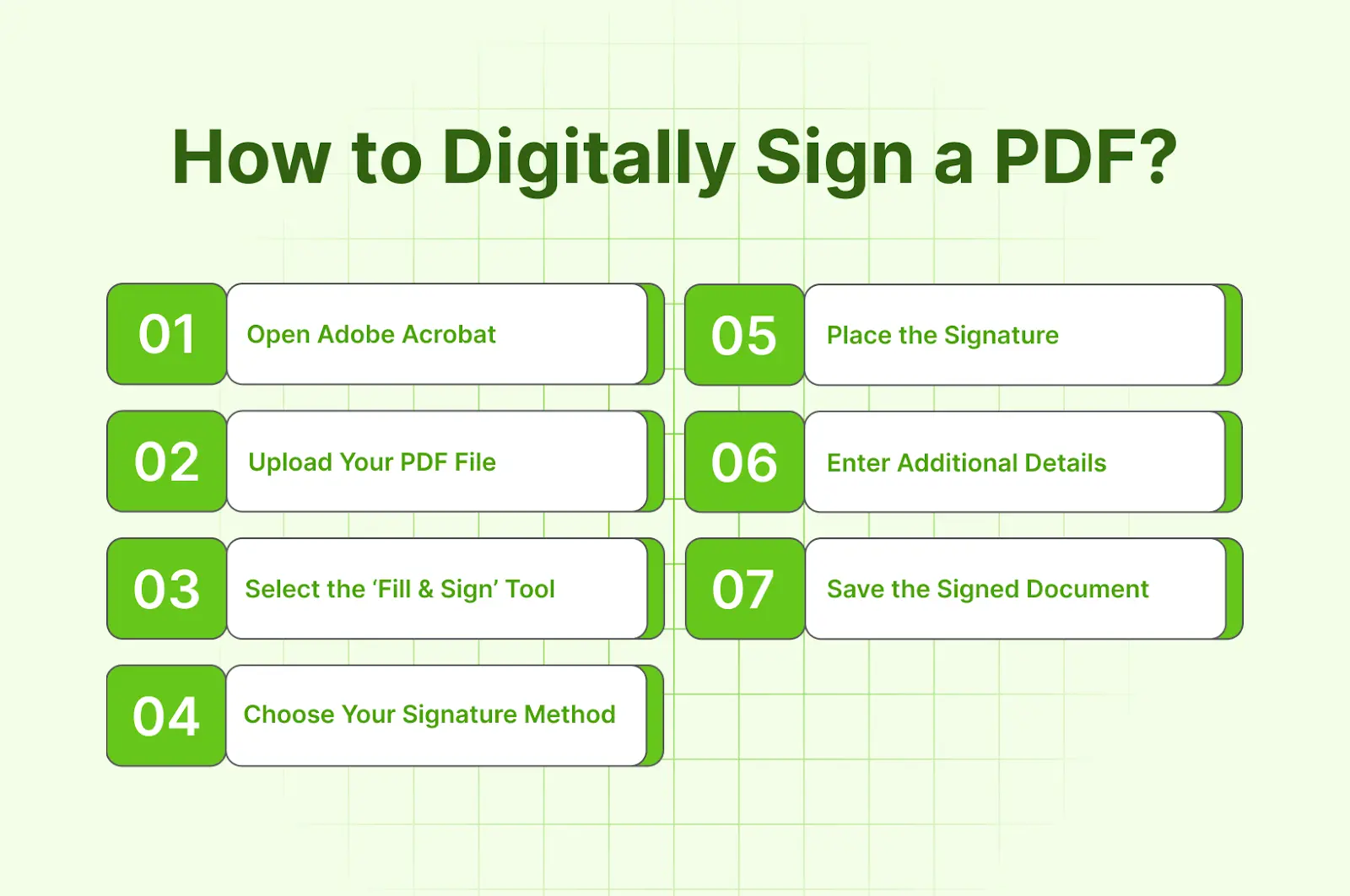
Curious how to sign a PDF? Let’s make this one thing crystal clear—it is not as complicated as it may seem. One important thing is that you need to pick the right tool for signing your pdf. Adobe Acrobat is a popular choice to complete the entire process seamlessly.
Here’s how you can do it:
- Open Adobe Acrobat: Open the Adobe Acrobat on the device you are working on.
- Upload Your PDF File: Search and open the PDF file that you need to sign.
- Select the ‘Fill & Sign’ Tool: Go to the ‘Tools’ section and choose ‘Fill & Sign’ option in the Adobe Acrobat.
- Choose Your Signature Method:
- Type Your Name: Adobe generates a signature based on your typed name.
- Draw Your Signature: Use your mouse or touchpad to create a handwritten signature.
- Upload a Signature Image: Scan and upload your handwritten signature image.
- Place the Signature: Click on the area where you need the signature and adjust its position.
- Enter Additional Details: Include the date or any other necessary information.
- Save the Signed Document: Save the document to secure the signature.
What Are Digital Signatures For PDFs?
Digital signatures for PDFs act as electronic fingerprints, verifying document authenticity without physical paper. They embed encrypted information into PDF files, linking the signer's identity to the document and detecting post-signing alterations.
Unlike simple electronic signatures, digital signatures offer enhanced security and legal validity.
These signatures use Public Key Infrastructure (PKI) technology, employing a private key for signing and a public key for verification. This system creates a unique, encrypted code that others can authenticate.
They help with:
- Enhanced security against forgery
- Legal compliance in many countries
- Time and cost savings
- Convenience of signing from anywhere
- Improved workflow efficiency
- Detailed audit trails for accountability
To use digital signatures, you need the appropriate software like Adobe. It isn't just another signing tool. When you integrate Adobe with Cone- it becomes your all-in-one workflow solution. From creating proposals to getting paid, Cone handles it all.
What distinguishes Cone is its cost-effectiveness. At $10 per user monthly, it provides exceptional value compared to competitors. Cone's versatility caters to both independent professionals and large organizations.
Cone's all-in-one platform eliminates the need for multiple applications, enhancing productivity and reducing operational complexities.
Digital Sign vs. Electronic Sign: Comparison
Ever wondered about the difference between digital and electronic signature PDF? They might sound the same, but there's more to it.
Let’s break it down and see how Adobe Acrobat can handle both digital signatures and electronic signatures. No jargon, just straightforward information on what you need to know. Ready to clear up the confusion? Let’s dive in.
Here’s a rundown on the differences between a digital signature and an electronic signature:
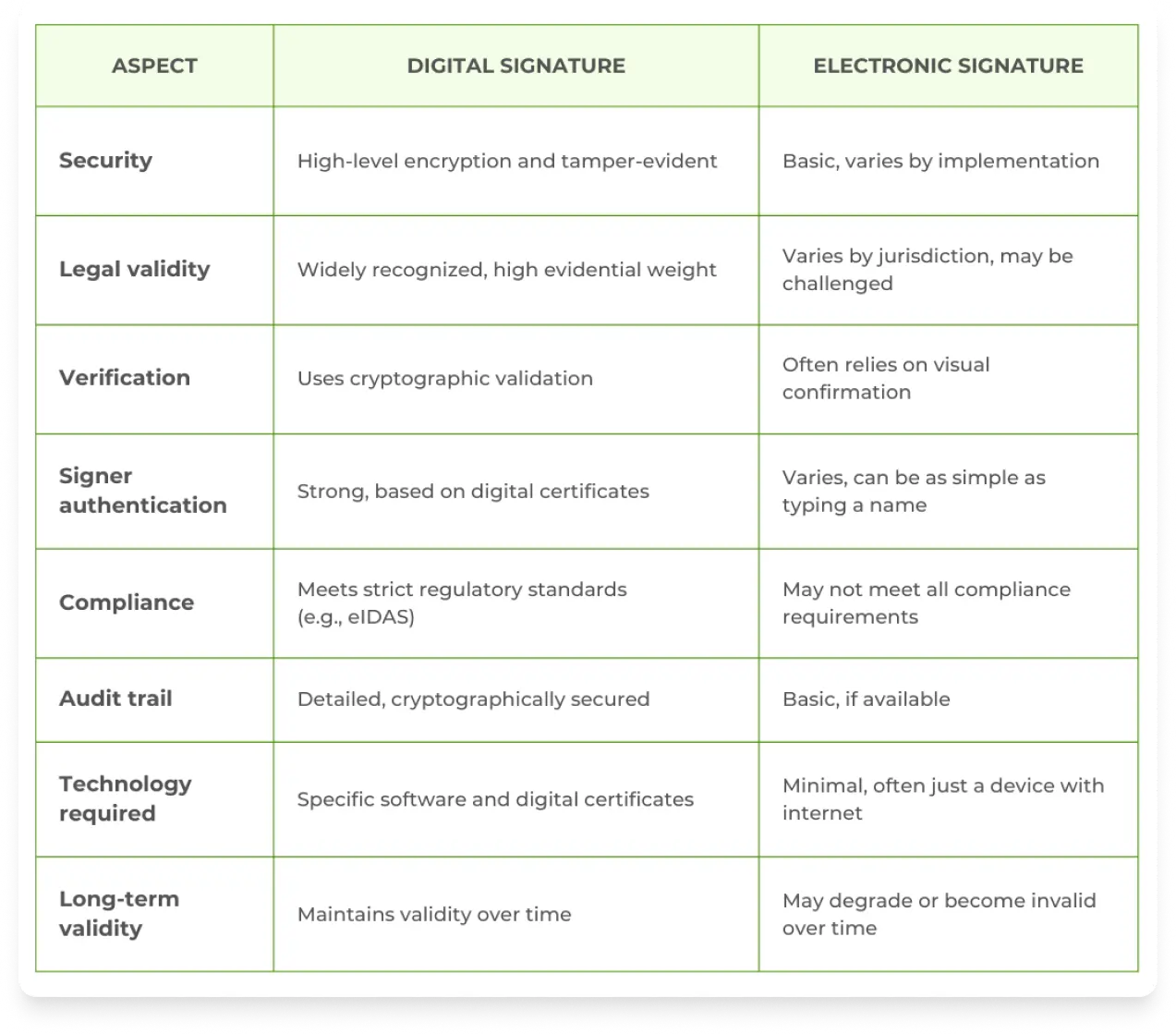
How to Prepare To Create a Digital Signature?
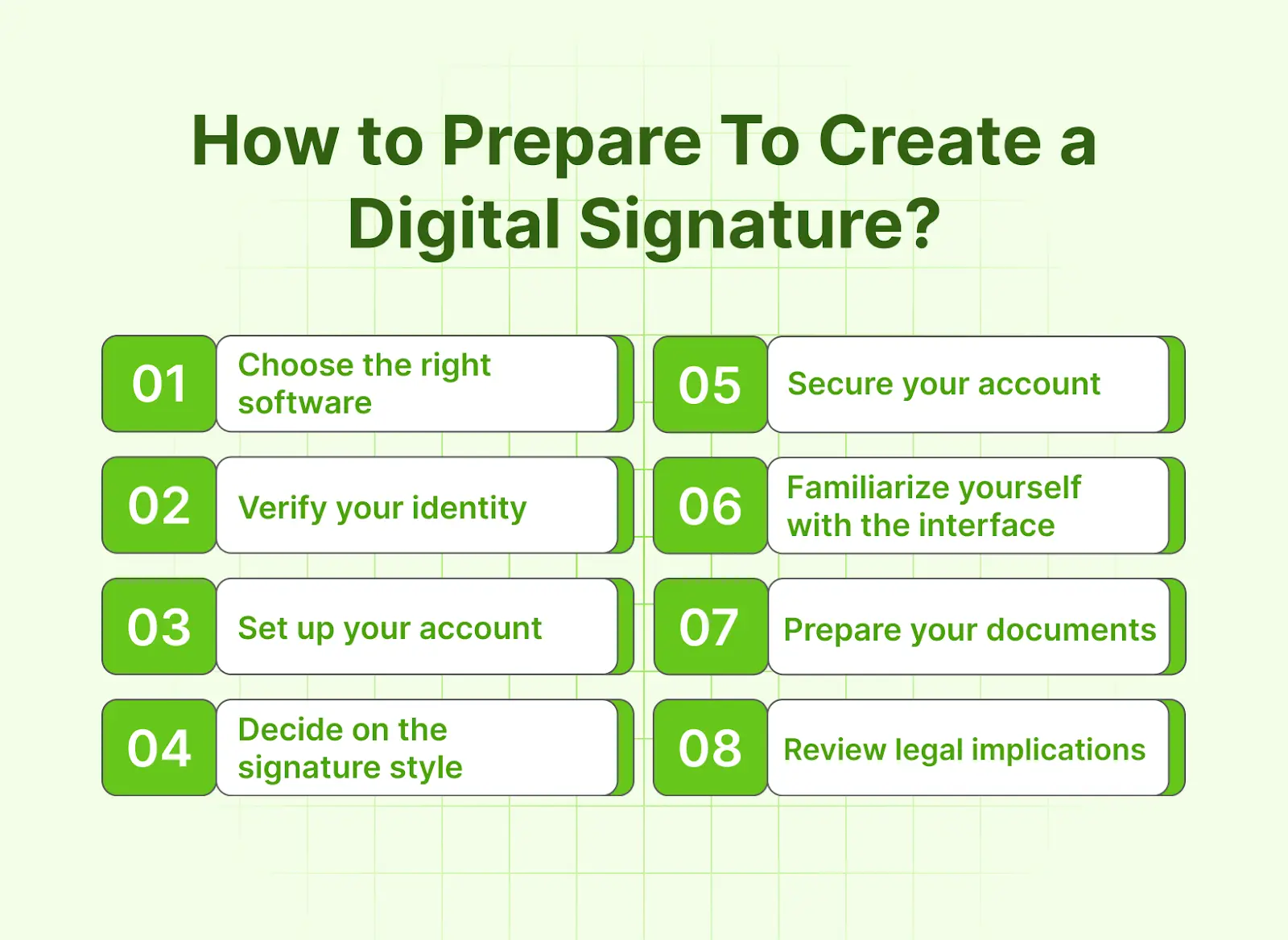
First things first, let's get you set up. Creating a digital signature isn't rocket science, but a little prep goes a long way.
With Adobe, you'll breeze through the process of learning how to digitally sign a pdf. We’ll guide you through gathering what you need and setting up your signature in no time. Let’s dive in!
Choose the right software
Select a platform that seamlessly integrates digital signatures. Adobe Acrobat is a top choice, offering great digital signing capabilities as part of its extensive suite of document management tools.
Verify your identity
Ensure you have valid identification documents ready. Adobe's secure system will likely require identity verification to set up your digital signature, ensuring your identity is protected.
Set up your account
Create your profile within Adobe Acrobat, providing the necessary details for signature authentication. Adobe’s user-friendly interface makes this process smooth and straightforward.
Decide on the signature style
Choose between typing your name, drawing your signature, or uploading an image of your handwritten signature. Adobe gives you the flexibility to select the style that suits you best.
Secure your account
Use strong passwords and enable two-factor authentication if available. Adobe Acrobat prioritizes security to protect your digital identity and keep your documents safe.
Familiarize yourself with the interface
Explore Adobe's signature features within its document management system. Adobe Acrobat’s intuitive design ensures you can easily manage and sign documents.
Prepare your documents
Organize the PDFs you need to sign within Adobe Acrobat’s system. With Adobe, you can easily manage, sign, and store all your important documents in one place.
Review legal implications
Understand that your digital signatures carry the same legal weight as a handwritten one. Adobe Acrobat ensures compliance with international standards, making your digital signatures legally binding.
How to Digitally Sign a PDF Step-By-Step Guide?
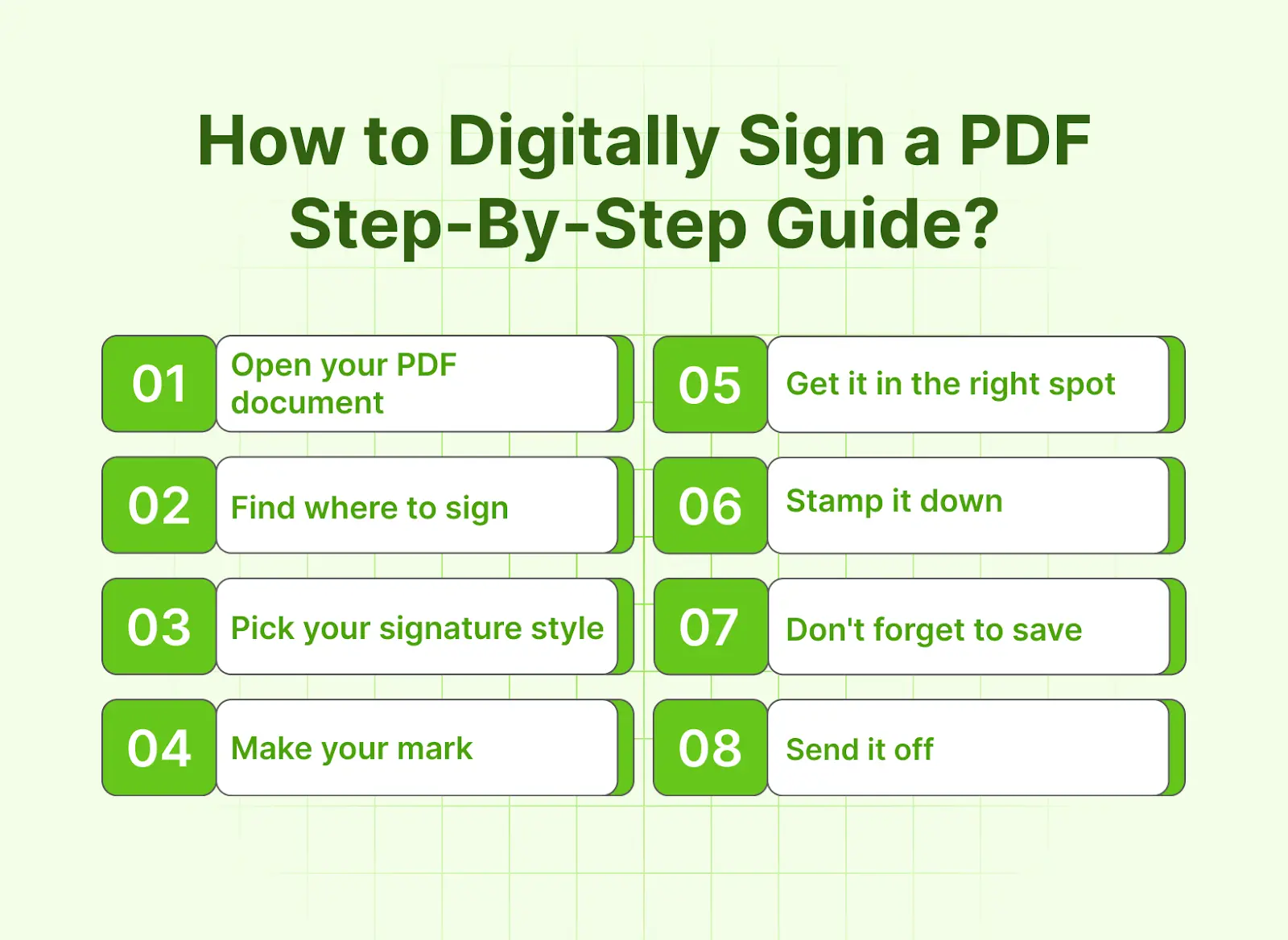
Signing PDFs used to be a real pain in the neck. Print, sign, scan, email... who has time for that? Well, we are lucky as we're living in the modern age, where signing PDFs is now easier than ever.
Got a stack of paperwork to tackle? Digital signatures are about to become your go-to solution and with many PDF signing tools available in the market, this process would become even easier.
I'll guide you through each step:
Open your PDF document
Fire up your PDF tool. If you're using Adobe, just hop into the platform and find your document.
Find where to sign
Look for the spot where you need to scribble. Some PDFs have obvious sign-here boxes.
Pick your signature style
Decide if you want to type it out, draw like you're using a crayon, or upload a pic of your actual signature.
Make your mark
Follow the steps to create your signature.
Get it in the right spot
Drag that signature around until it's sitting pretty in the right place. Resize if needed - nobody likes a signature that eats the whole page.
Stamp it down
Click to plant your signature on the document.
Don't forget to save
Save that signed PDF somewhere you'll remember. Future you will thank the present you.
Send it off
Ship that signed doc to whoever needs it. With Adobe, you can do this without leaving the app.
Use cases for needing signatures on PDF
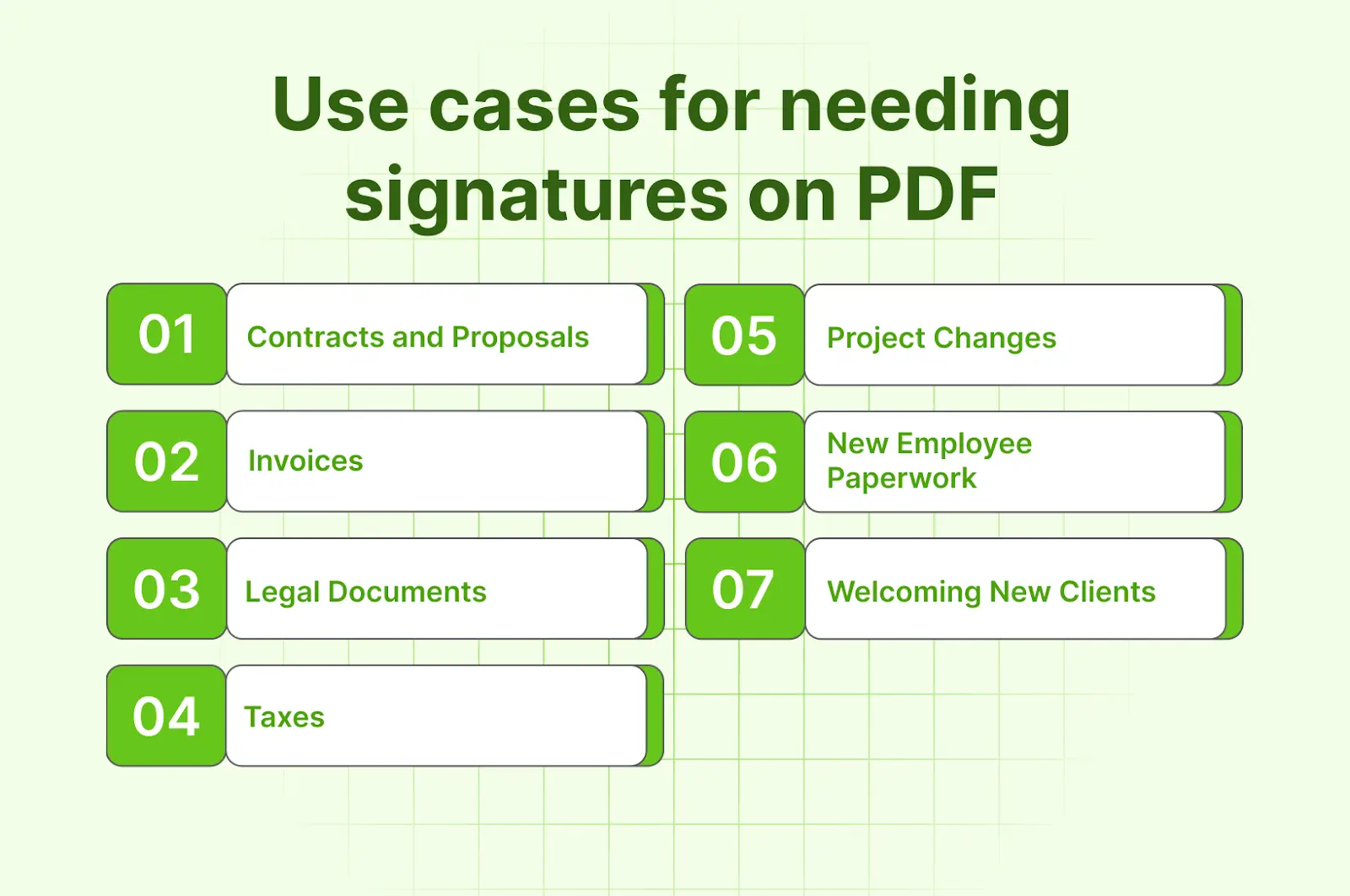
Let's face it, signatures are everywhere in business. This is where you will spend most of your time signing:
Contracts and Proposals
When sealing deals with clients or getting approval for new projects, signatures are crucial. They show commitment from all parties involved. Cone makes handling contracts and proposals a breeze by keeping everything in one place, allowing you to sign and manage these documents effortlessly.
Invoices
Invoices need signatures to confirm that services were delivered or products were supplied. This helps ensure timely payment. With Cone, you can streamline this process, integrating signatures directly into your invoicing workflow for faster and smoother transactions.
Legal Documents
For legal documents, signatures are essential for compliance and validity.
Taxes
Tax documents require signatures to be considered complete.
Project Changes
If a client requests changes to a project, signed documents confirm their approval.
New Employee Paperwork
Onboarding new hires involves a lot of paperwork that needs signing.
Welcoming New Clients
Getting new clients to agree to terms often requires signatures. With Adobe paired with Cone, you can do more than simply sign PDFs. Both creating proposals and getting them signed, as well as finding payments, are made effortless.
All that boring paperwork gets easier with Cone. Cone allows you to move smoothly through your entire workflow. You are no longer required to juggle a million apps or lose track of who has signed what since Cone integrates with third party applications.
Cone simplifies the paperwork burden of running a business. Give it a try.
Conclusion
It's so easy when you have a tool like Adobe that makes digitally signing PDFs easy. It is a game-changer, and with Adobe tools, it isn't difficult at all.
Also, Cone takes the hassle out of the whole process, from creating proposals to getting paid. So next time you need to sign a PDF online, sign with Adobe and remember to give Cone a shot when it comes to handling those documents.
Trust me, once you go digital, you'll wonder how you ever managed without it. Happy signing!
Frequently Asked Questions
How Do I Verify a Digital Signature in a PDF?
Verifying a digital signature in a PDF is straightforward with Adobe. Open the PDF in Adobe Acrobat, and a signature panel or notification will appear, often at the top of the document. Click on it to see the signature details and validate if it’s legitimate. Adobe will indicate who signed and when, and alert you if there’s an issue.
Are Digital Signatures On PDFs Legally Binding?
Yes, digital signatures on PDFs are legally binding and hold the same weight as traditional handwritten signatures. Adobe ensures compliance with legal standards, using strong encryption to verify signatories and maintain document integrity.
Can Multiple People Digitally Sign The Same PDF?
Yes, multiple people can sign the same PDF. Adobe allows for multiple signatures, making it suitable for contracts or documents needing several approvals.
What File Formats Support Digital Signatures Besides PDF?
While PDFs are the most commonly used format for digital signatures, other formats such as Word documents, Excel spreadsheets, and TIFF images can also support digital signatures. However, PDFs are preferred due to their security features.


